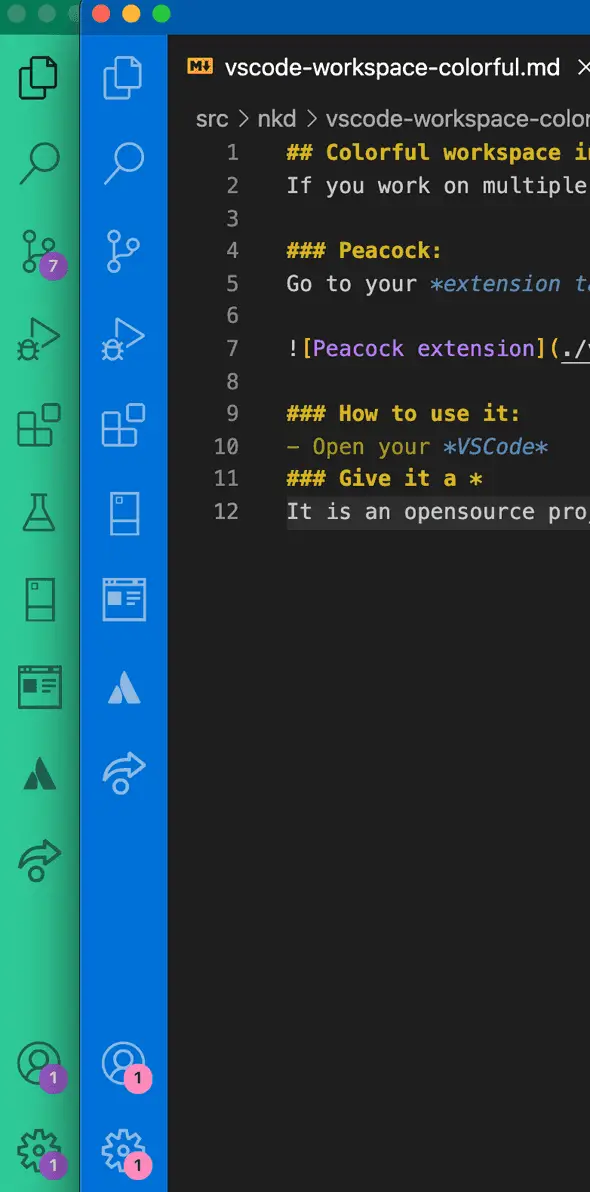How to create colorful workspaces in VSCode
September 15, 2021
Colorful workspace in VSCode:
If you work on multiple workspaces or if you keep open multiple projects in vscode, you might want to use this extension.
Peacock:
Go to your extension tab and search for peacock. Install the one by the John papa.
How to use it:
- Open your VSCode
- Press F1 to open the command palette
- Search and select Peacock: Change to a favorite color.
- You can select from a range of colors and it will change your workspace color.
You don’t need to keep setting the color each time. It saved the settings for that workspace. You can give different colors to different workspaces.
You can also,
- select user-defined color from your favourite color
- save your favourite color
- save color to your .vscode/settings.json file
- Integrate with VSCode remote and Live share.
You can search for Peacock in the command palette to get all available options.
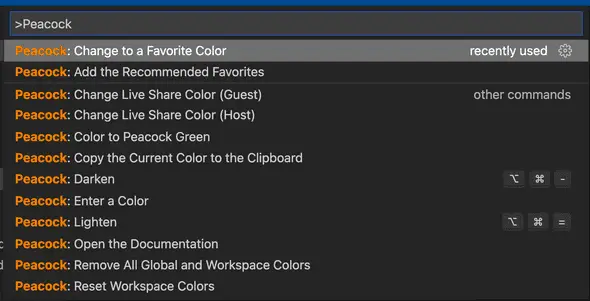
You can find all details on their official website
Give it a *
It is an open-source project. Here is the code. Give it a star if you love using it :)