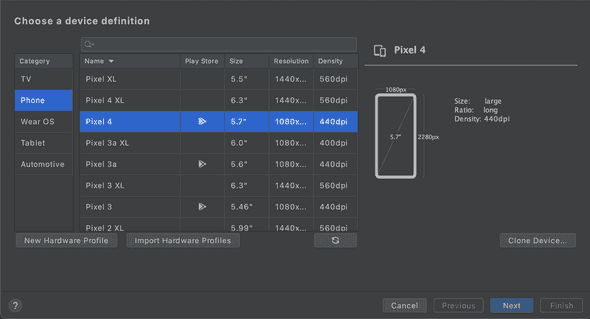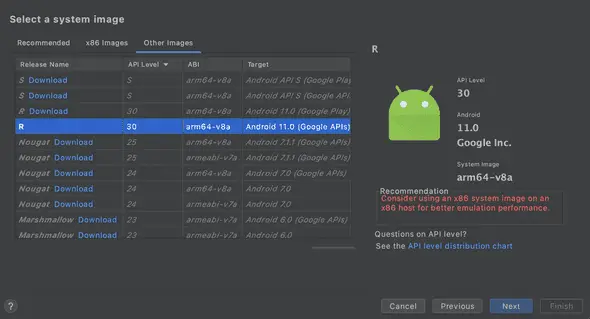How to create Android emulators in M1 Mac
March 30, 2021
Using Android Studio Emulators in M1 Mac:
Previously, when M1 Macbooks were released, Android studio didn’t have any support for emulators. Google has released a different preview build for emulators. You can check this build here.
The problem with this preview build is that you can’t change the emulator device type. It works, but if you want to test your application on different device or different screen sizes, there was no other option available.
Recently, they released one change to the Android Studio SDK manager and downloading an extra emulator is no loger needed now.
In this post, I will quickly show you how to create Android Emulators on M1 chipset mac in Android Studio.
How to do that:
First, make sure that you have the latest Android Studio installed. If you have 4.1.2 or later Android studio version, this will work.
-
First, start AVD manager. If you haven’t created any AVD or android virtual device before, you will find it in Tools->AVD Manager.
-
Click on Create new virtual device button. It will show you a list of different devices. You can select any of these phones.
- Click on next. It will show you a list of system images. Basically, it shows different images for different Android Versions that can be used with the current AVD. Make sure to select the ‘Other image’ tab. Images listed under this tab are designed for Macbook M1.
That’s all. It will create one emulator using that selected image. You can also create different virtual devices using the same image.